Good news – if you don’t already have a verification tool, you can verify emails in Excel.
Today, we show you how to perform email data validation in Excel and present you with some alternatives you can try instead.
What is email validation?
Email validation is a process that meticulously checks your email lists before sending messages. It uses different tools to sift through your list and distinguish valid addresses from inactive ones.
This process helps spot incorrect or invalid data so your communications find their mark. Without it, you might send messages into the void and miss opportunities to connect.
So, whether you’re sending a newsletter, a promotional offer, or a personal note, you should try email validation. It helps your messages reach their intended audience, saves time, and improves engagement rates.
Using only valid email addresses in your campaigns can boost your sender reputation, generate more revenue, and focus your energies where they count.
Read more on email validation rules.
How do you validate email addresses in Excel?
Imagine you have a bunch of email addresses in Excel, and you want to ensure every invite reaches its destination. How do I do this?
For example, with Excel.
Validating email addresses in Excel can sound daunting, but it’s pretty straightforward once you break it down into simple steps.
Let’s walk through how to quickly check if your email addresses are in the correct format within Excel.
Step 1: Set up your Excel sheet
First, you’ll want all the email addresses you plan to validate listed in a single column in Excel. Let’s say you’ve got them all in column A. This makes it easier to apply our validation process across the board.
Simply click on the first cell in the column where your emails are (let’s say A1), and name it, for example, “Email addresses.” Then, below, write or upload your email list.
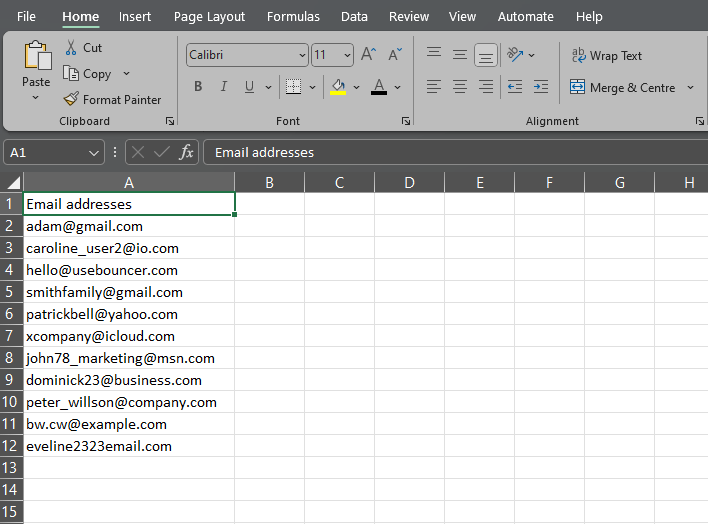
Step 2: Use the Data Validation feature
Next, we’ll use the Data Validation button. It’s not too fancy. You just need to set some rules for what can be entered into a cell.
Select the entire column with email addresses. Go to the “Data” tab on the top menu of Excel, and you’ll find the “Data Validation” option in the toolbar.
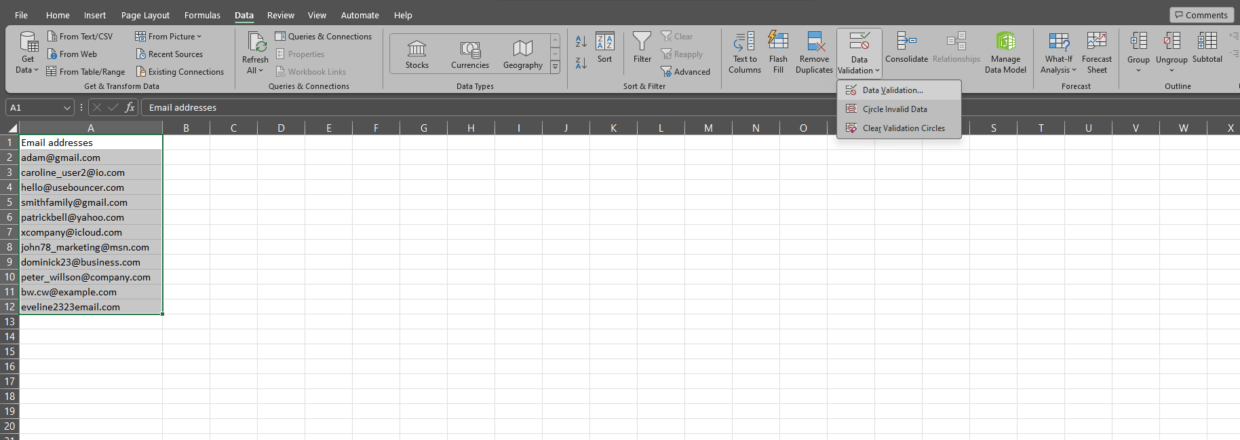
Click on it, and the Data Validation dialog box will pop up.
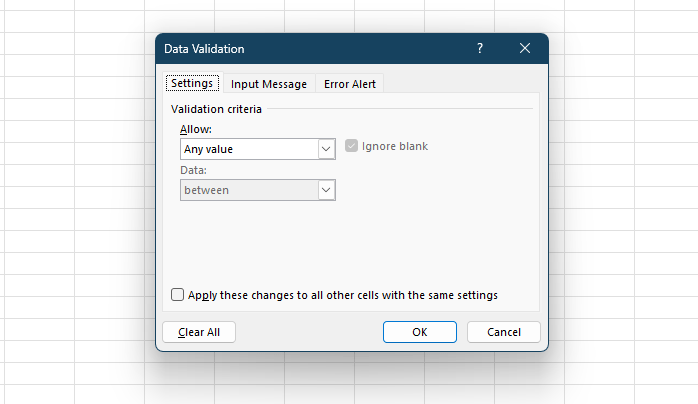
Step 3: Determine validation criteria
In the Data Validation dialog box, under the “Settings” tab, you’ll see a field labeled “Allow.” Click on the drop-down menu and select “Custom.”
Below is where we’ll input a formula to check our email addresses.
In the formula field, enter a formula that Excel can use to verify every invalid email address. While Excel doesn’t have a built-in “email” formula, you can use a simple one like: ‘=ISNUMBER(SEARCH(“@”, A12))‘
This formula checks if the cell contains an “@” symbol, an essential requirement for an email address.
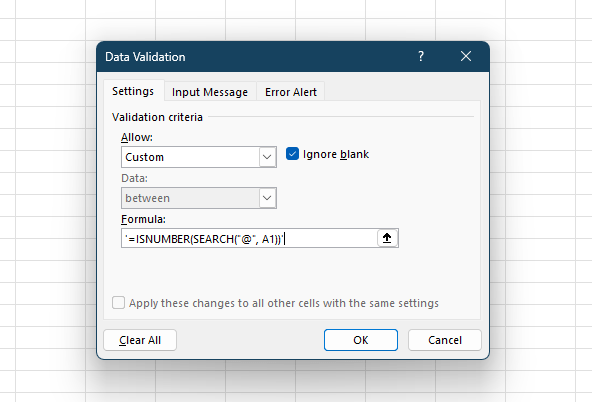
Step 4: Apply the validation
After entering your formula, click “OK” to apply the validation rule. Select the “Circle Invalid Data” option to check existing emails under Data Validation. This will highlight any cells that don’t fit the validation rule.
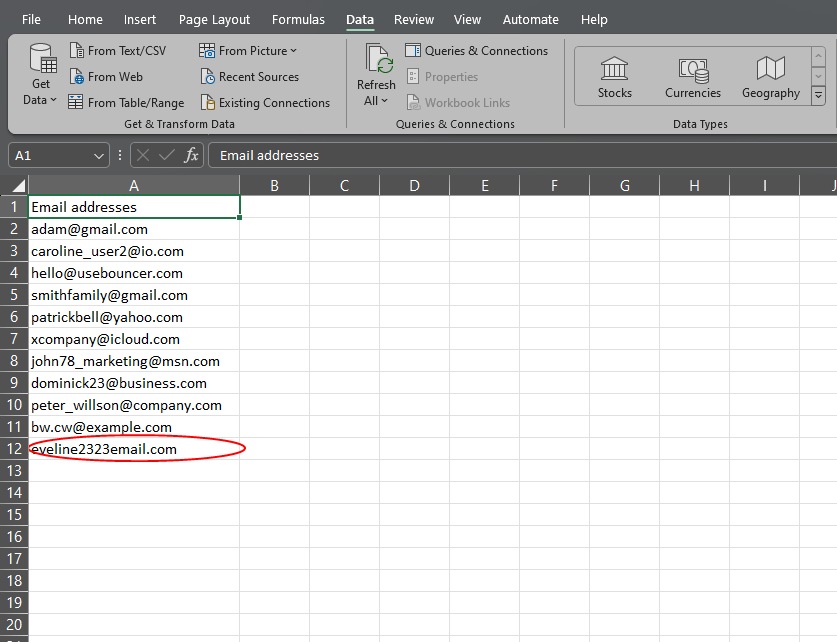
In this way, you can also check the occurrence of characters that make email addresses invalid.
See what a valid email address looks like in our article: What is the Correct Email Address Format?
⭐ Bonus for small lists
You can also use another way. Namely, go to the Data menu and again select Data Validation. In the “Allow” field, select “List.”
In the “Source” field, enter the emails you have for validation and separate them with commas.
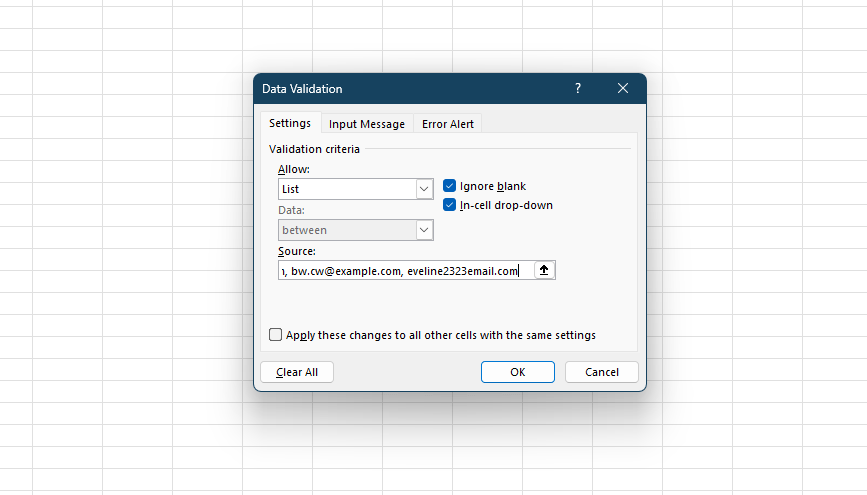
Confirm, enable the “Circle invalid data” option and you’re done.
Excel is suitable for this job, but…
Excel is quite a good tool for finding invalid email addresses within a short list, but checking email addresses in bulk can quickly become inefficient. The same thing may refer to validating emails using JavaScript and Python.
This is mainly because Excel’s functions for data validation are somewhat limited. Especially when ensuring email addresses are formatted correctly, active, and deliverable.
Setting up and applying validation rules in Excel is a manual process, adding another layer of complexity and time consumption.
Considering the advantages and disadvantages of this tool, Excel is, after all, a less-than-ideal choice for businesses or individuals with large datasets.
In contrast, professional email validation tools are designed to streamline and automate this process.
Such tools offer a more comprehensive approach to validation, beyond simple format checks to include verification of the email’s existence, domain checks, and even the detection of disposable email addresses.
They can maintain a high deliverability rate and a clean email list, making email marketing campaigns more effective.
Also, professional email validation services can process thousands of email addresses in a fraction of the time it would take to validate them manually in Excel. They also provide detailed reports on the status of each email address and allow users to identify and rectify issues quickly.
With features designed to enhance accuracy, save time, and improve the overall efficiency of your email marketing efforts, professional tools represent a wise investment for anyone serious about maintaining the quality of their email lists.
One such tool is Bouncer.
Bouncer – your alternative to email data validation in Excel
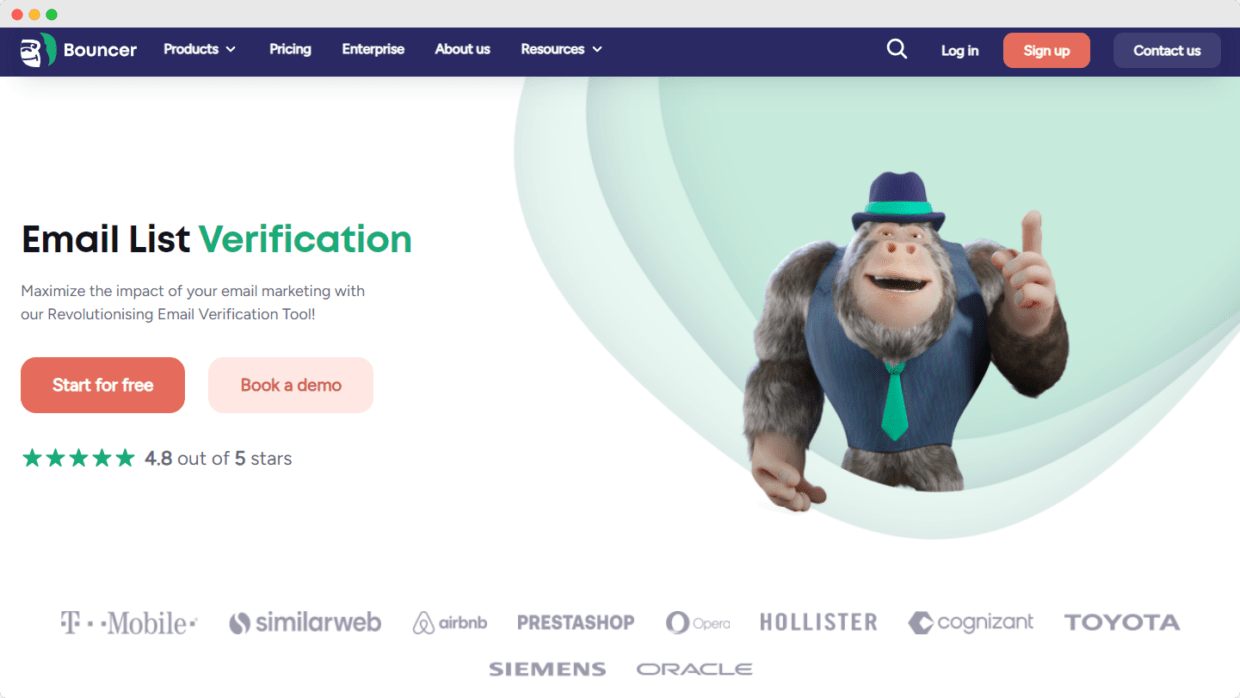
Bouncer emerges as the unparalleled champion in the email list verification area.
It transcends traditional validations in Excel and propels businesses toward achieving flawless email lists.
With its offerings, including email list verification, email verification API, toxicity check, deliverability kit, and many integrations, Bouncer purges your lists of invalid email addresses and boosts email campaigns.
But this is a far more advanced tool.
It can test your inbox placement, verify your authentication, monitor blocklists, and test deliverability. It also allows you to check syntax validation, domain validation, or if you deal with toxic email addresses (like breached ones) and spam traps.
Bouncer competitive advantage
- Bouncer’s verification accuracy is top-notch, demonstrating its commitment to precision and reliability. This accuracy is critical in filtering out invalid emails and upholding the integrity of your email list.
- Unlike basic Excel email validation, Bouncer’s advanced technology adheres to strict validation criteria and ensures every email address meets the correct email address format or is free from common errors.
- Speed is another arena where Bouncer excels. Its API is engineered for swift email validation and is capable of processing up to 500,000 emails in a batch. This rapid verification process is a must for businesses with large email lists.
- The tool’s user-friendly interface, coupled with premium customer support, ensures a seamless user experience and guides users through any challenges or integration needs.
Whether your goal is to maintain an up-to-date email list, prevent an error message in your email campaigns, or ensure your email addresses adhere to syntax rules, Bouncer is the best tool for quick and accurate email validation.e to syntax rules – Bouncer stands as the best tool for quick and accurate email validation.
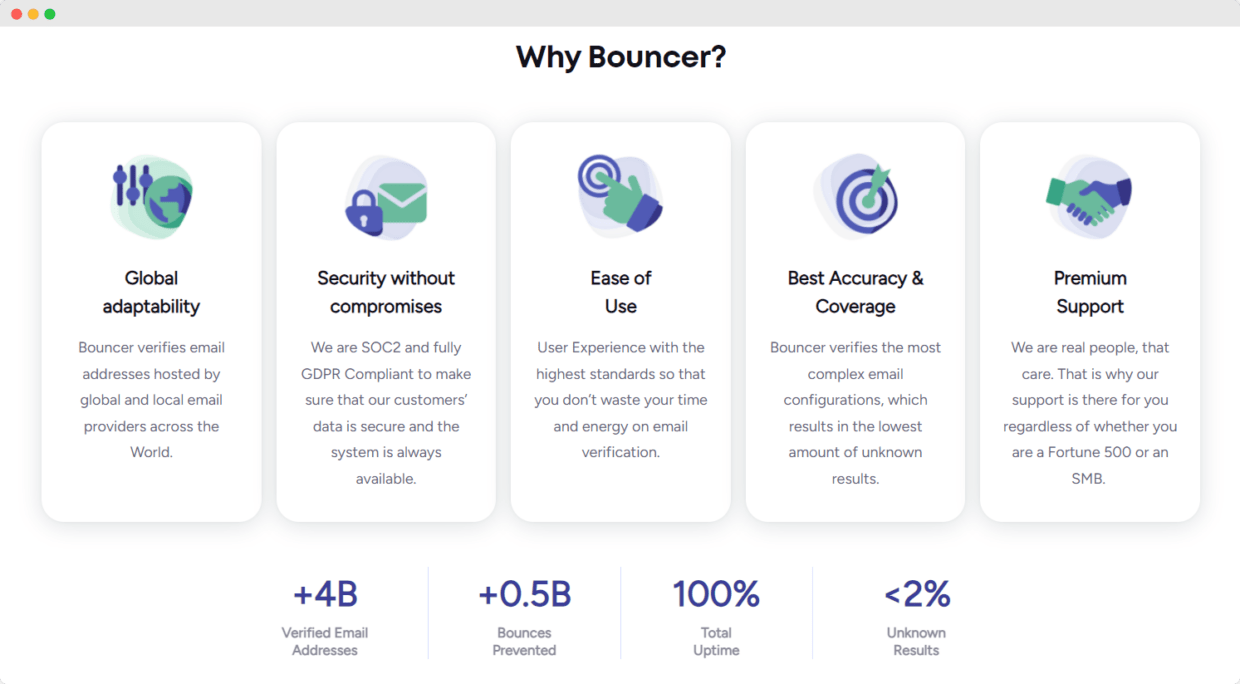
Bouncer pricing
And the best part?
You can use Bouncer for free and verify your first 100 emails at no cost.
Once you’ve used them, you have the options of pay-as-you-go rates, so you’ll only pay for what you need, or a subscription plan – a more economical one, where you pay a fixed amount every month.
But that doesn’t mean Bouncer is expensive. With pay-as-you-go rates, you can have 1,000 credits for just $8.00. At that price and with so many features, it’s like paying nothing.
And if it so happens that you don’t use all the credits, you don’t have to worry – they will never expire.
Enjoy validating email addresses with Bouncer
With email validation, you’re not guessing which email addresses might work. Instead, you’re making informed decisions and ensuring your message lands in the right inbox every time.
It’s a strategic move in data hygiene that can significantly impact your marketing efforts.
You can perform basic email validation in an Excel spreadsheet, but will it be the right choice given that there are other, better, faster, and more effective tools for the job at your fingertips?
We leave the decisions to you.
If you ever need Bouncer, you know where to find us. ;)

